Overview
eLabNext REST API
On this page you can find all the general API information that you would need to get you started with the eLabNext API.
General information
| Description | Details |
|---|---|
| What port is used by the API calls | Port 443 |
| Are API calls encrypted, and how | Yes, all API calls are encrypted with TLS by using HTTPS |
| What is the rate/request limit for a user | 50 calls per second, but subject to change, please handle HTTP 429 status codes appropriately, see paragraph Rate limiting. |
Request Bodies
The API uses JSON with character set UTF-8 for request and response bodies.
In any call that utilizes request bodies you must supply the header Content-Type: application/json; charset=utf-8.
Getting an API access token
In order to use the API, you need to provide an authentication token. To generate a token using the API, you can use the Authentication API call. This call should be done using the email and password that you use to login to the eLabNext environment for which you want the API access token.
If your organization uses a organization login using SAML or SSO or if two-step verification is enabled,this call can not be used to retrieve your access token. In this case you will have to create the token within the eLabNext environment. This can be done by going to your Apps & Connections settings.

Click on Manage Authentication to generate your API key.
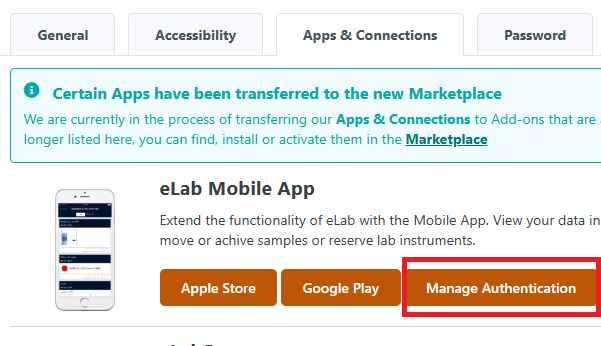
In the pop-up window, you can generate an access token. Enter a name or description of the device for which you are creating an access token. Note: here you can also remove tokens that are no longer used and for which access should no longer be authorized. A token has an otherwise unlimited lifespan
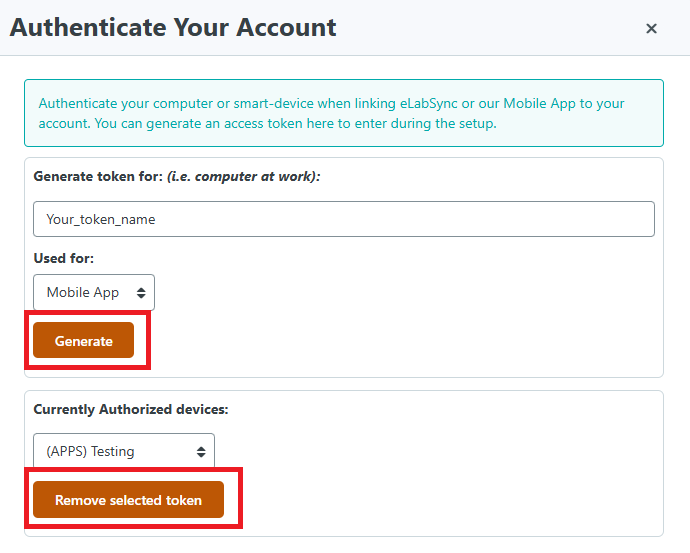
Your API key is shown below the QR code.
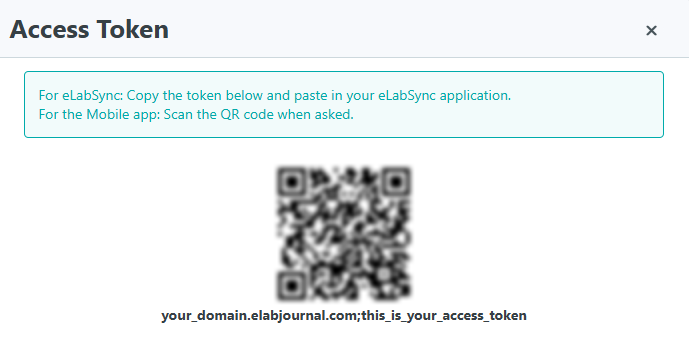
Interactive API Reference
We provide an Interactive API Reference page where you can find documentation for all the API calls that are available and directly test them. If you have enrolled for a developer account, the API authentication can be set automatically through the login button at the top right:
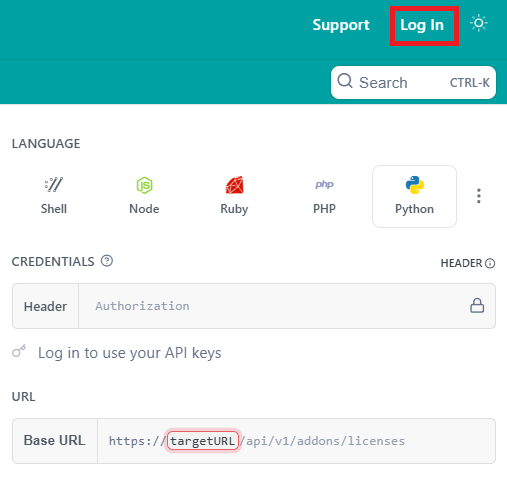
This will set the authorization header for your developer Sandbox account and environment. If you want to test, or use, the API call(s) for a different eLabNext environment you can do this by manually setting the authorization API access token and base URL for the environment that you want to use. With the configuration done, you can now start doing API calls. You can input the parameters for your API call in the designated fields. The corresponding code will be automatically generated for you on the right, and you can specify which programming language should be used for this. With the call set up as you want it, you can then hit the Try it! button to perform the call.
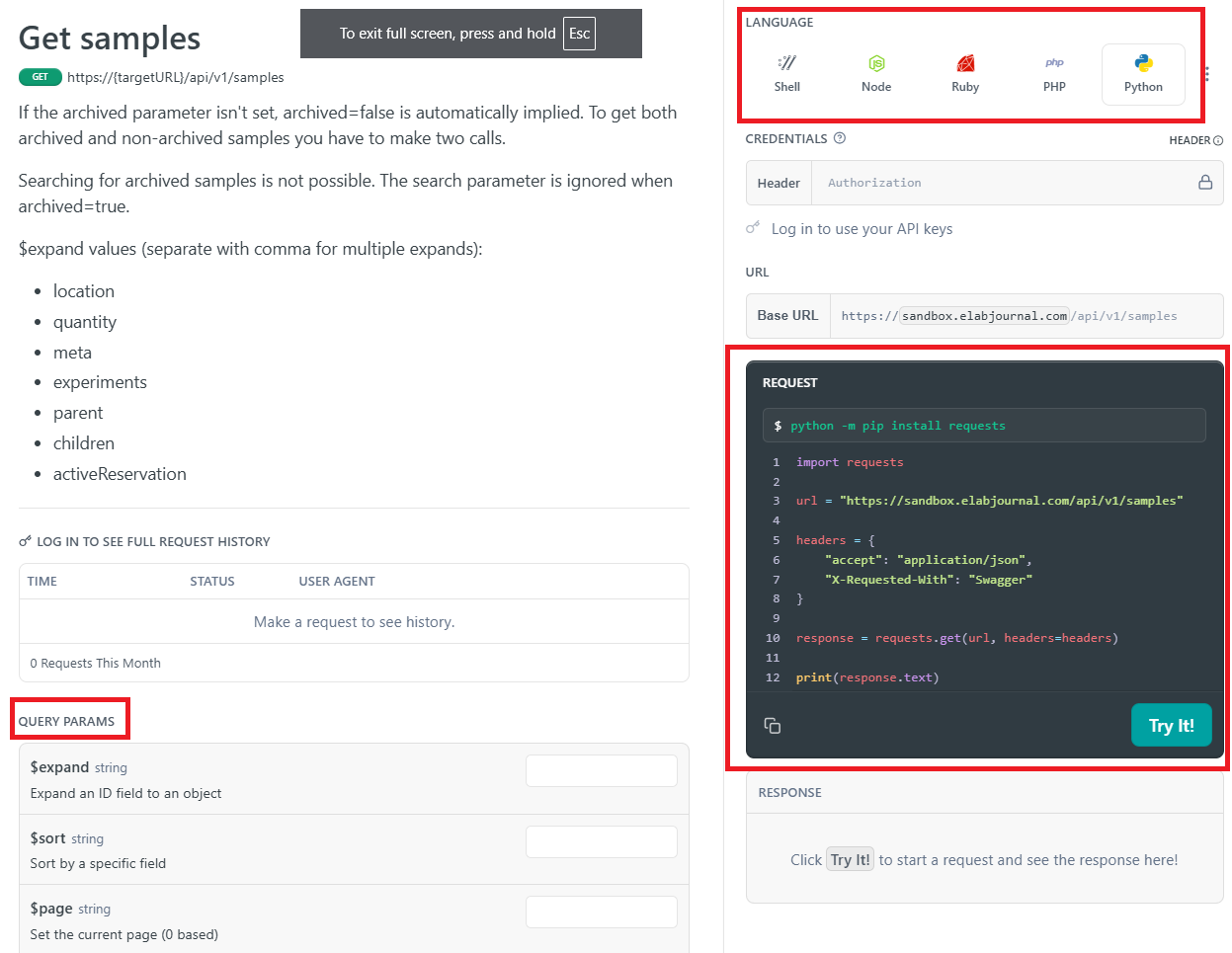
If you want to expand or sort the response of your call, but are unsure what options could be used here, you can expand the response block that can be found at the center and bottom of an API call details page
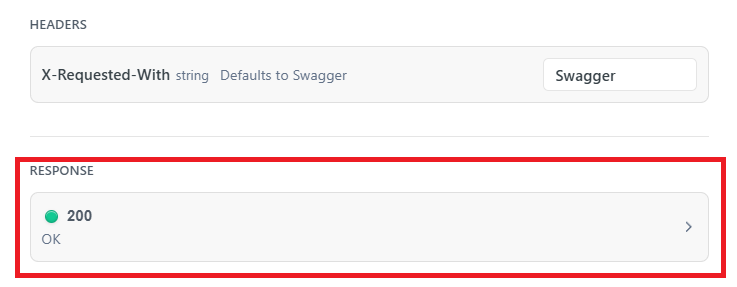
Expanding this button will show all the possible contents of the response body.
Rate limiting
Clients integrating with this REST API must implement logic to detect and appropriately handle HTTP 429 (Too Many Requests) responses. A 429 status code indicates that the client has exceeded the server's current rate limits. These rate limits are subject to change and may be fine-tuned over time as server policies evolve.
Therefore, client applications should not rely on static thresholds but instead respond dynamically to 429 responses by implementing strategies such as exponential backoff or delaying retries based on server-provided instructions. The server will return a "retry-after" HTTP header with number of seconds to wait before retrying, according to https://developer.mozilla.org/en-US/docs/Web/HTTP/Reference/Headers/Retry-After. This ensures robust, adaptive client behaviour in the face of changing rate limit policies.
Updated 5 days ago